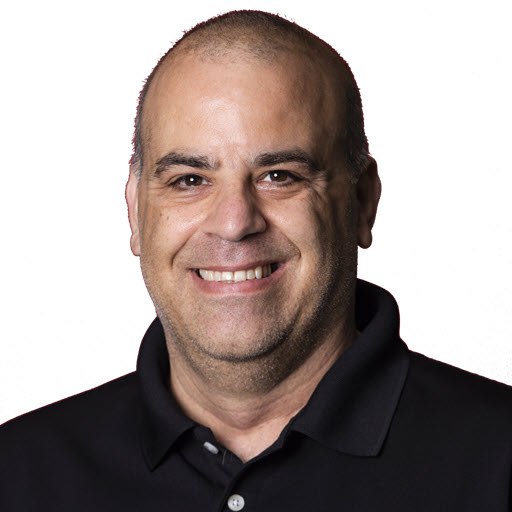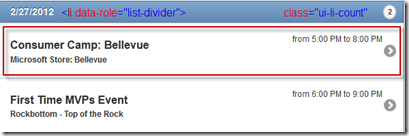Using an ASP.NET DataRepeater ItemTemplate to create a jQuery Mobile Nested List with List Dividers
The jQuery Mobile framework has a list view widget that displays unordered lists in several different ways. In the process of converting the Microsoft Global MVP Summit mobile site to use jQuery Mobile, I wanted to change the way I displayed the events. The idea was to have a header for each date that there was an event along with some of the details of the event. Clicking on the event would take you the to event details page. To accomplish this I used the count bubble, list dividers, content formatting and the search filter bar features of jQuery Mobile. First let’s look at the HTML, for the sake of brevity I removed the ID fields from the HTML.
1
2
3
4
5
6
7
8
9
10
11
12
13
14
15
16
17
18
19
20
21
22
23
24
25
<ul data-role="listview" data-inset="true" data-theme="d" data-filter="true">
<li data-role="list-divider">2/25/2012<span id="EventCount_0" class="ui-li-count">1</span></li>
<li>
<a href="/m/e.aspx?Id=45">
<h3><span>Northwest Harvest at MVP Summit 2012</span></h3>
<p><strong><span>Northwest Harvest Warehouse</span></strong></p>
<p class="ui-li-aside"><span>from 11:30 AM to 5:00 PM</span></p>
</a>
</li>
<li data-role="list-divider">2/27/2012<span class="ui-li-count">2</span></li>
<li>
<a href="/m/e.aspx?Id=48">
<h3><span>Consumer Camp: Bellevue</span></h3>
<p><strong><span id="VenueName_0">Microsoft Store: Bellevue</span></strong></p>
<p class="ui-li-aside"><span>from 5:00 PM to 8:00 PM</span></p>
</a>
</li>
<li>
<a href="/m/e.aspx?Id=46">
<h3><span>First Time MVPs Event</span></h3>
<p><strong><span>Rockbottom – Top of the Rock</span></strong></p>
<p class="ui-li-aside"><span>from 6:00 PM to 9:00 PM</span></p>
</a>
</li>
</ul>
From this HTML markup the jQuery Mobile framework will generate a view that looks like this: 
The jQuery Mobile ListView
Creating the ListView
The start of the unordered list, Line 1, has 4 attributes:
1
<ul data-role="listview" data-inset="true" data-theme="b" data-filter="true">
The data-role of listview tells the jQuery Mobile framework to use the jQuery Mobile Listview widget. Setting the data-inset attribute to true tells the jQuery Mobile framework to indent the list view and add the rounded edges. The data-theme attribute tells jQuery Mobile to use the d_theme. Setting the data-filter equal to true tells the jQuery Mobile framework to add the filter items text box up top. No additional work is needed to add the filter, it will search all of the ListItems that are part of this unordered list who’s data-role attribute is not set to list-divider for the text entered.
The List Divider
Adding the data-role of list-divider (Line 2 of the initial example) will make that list item appear as a divider. You can use this attribute to group items, in my case, I grouped by date. To establish the count bubble you will need to wrap the count of item around a span tag and give it the class of ui-li-count, as shown in Line 2. Here’s an annotated image with markup.
The item in red is the individual list item which will be discussed in the next section.
The Items
Each sub-item under the list divider needs to be it’s own Anchor element ( A ) wrapped in a ListItem (LI) tag as shown in lines 3-9 and 11-24 above.
1
2
3
4
5
6
7
<li>
<a href="/m/e.aspx?Id=45">
<h3><span>Northwest Harvest at MVP Summit 2012</span></h3>
<p><strong><span>Northwest Harvest Warehouse</span></strong></p>
<p class="ui-li-aside"><span>from 11:30 AM to 5:00 PM</span></p>
</a>
</li>
Each LI formatted above will generate a “row” as highlighted in the red boxed image above within your browser. Clicking on one of those links will take you to the page specified in an Anchor tag. In order to get the times to “float” to the left, you will need to use the ui-li-aside class. Note, the > image will get added automatically by the framework.
Creating the jQuery ListView with an ASP.NET DataRepeater Control
In order to accomplish this, I went with a DataRepeater within a DataRepeater. The first, or outside, DataRepeater (DateRepeater)will get a list of distinct dates from the data store in order to create the List Dividers. The second, or inner, DataRepeater (EventRepeater) will list all of the events for the day specified by the DateRepeater. Let’s take a look at the code:
1
2
3
4
5
6
7
8
9
10
11
12
13
14
15
16
17
18
19
20
21
22
23
24
<asp:Repeater runat="server" ID="DateRepeater" DataSourceID="EventDatesDataSource" OnItemDataBound="DateRepeaterOnItemDataBound">
<HeaderTemplate>
<ul data-role="listview" data-inset="true" data-theme="d" data-filter="true">
</HeaderTemplate>
<ItemTemplate>
<li data-role="list-divider"><%# Container.DataItem %>
<asp:Label runat="server" ID="EventCount" class="ui-li-count"></asp:Label>
</li>
<asp:Repeater runat="server" ID="EventRepeater" OnItemDataBound="EventRepeaterOnItemDataBound">
<ItemTemplate>
<li>
<asp:HyperLink runat="server" ID="EventUrl">
<h3><asp:Label runat="server" ID="EventName" /></h3>
<p><strong><asp:Label runat="server" ID="VenueName"></asp:Label></strong></p>
<p class="ui-li-aside"><asp:Label runat="server" ID="EventDate"></asp:Label></p>
</asp:HyperLink>
</li>
</ItemTemplate>
</asp:Repeater>
</ItemTemplate>
<FooterTemplate>
</ul>
</FooterTemplate>
</asp:Repeater>
In lines 2-4, using the HeaderTemplate property of the DateRepeater DataRepeater control I create the initial ListView. It is then closed in the lines 21-24 using the FooterTemplate of the DateRepeater DataRepeater control. Next in the ItemTemplate property (Line 6-8) of the DateRepeater DataRepeater control, I create a list divider by adding a ListItem (LI) with the data-role of list-divider with a label for the date. Line 7 has a label control with a class of ul-li-count that holds the count of events that date. Now within the ItemTemplate property of the DateRepeater DataRepeater control I also have another DataRepeater, EventRepeater. This DataRepeater will iterate through all the events for a day and create the individual ListItems (LI) for each event on that day (Lines 11-17). Notice how the ListItem is wrapped in an ASP:HyperLink control. This will provide the hyperlink to the event details page. That sums up creating jQuery Mobile listview using an ASP.NET DataRepeater control.
Share on
Twitter Facebook LinkedIn RedditLike what you read?
Please consider sponsoring this blog.