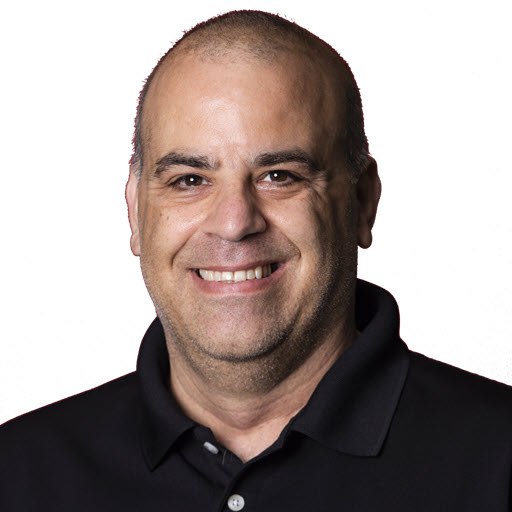Adding Visual Studio Online to an Windows Azure MSDN Benefit Subscription
In my previous post where I talk about the Visual Studio Online with Microsoft Azure MSDN benefits, I talk about why you can not add Visual Studio Online to an Existing Windows Azure MSDN benefit subscription. In this post, I will show you how to add and existing Visual Studio Online (formally know as TFS Online) to your existing Windows Azure account.
Create Your “Pay-As-You-Go” Account
If you already have a “Pay-As-You-Go” account you can jump to the “Link Your Existing Visual Studio Online Account” section First you have to sign in to your Windows Azure account. You should see something like this.  Click on the Add Subscription button. This will take you to the Add Subscription page. You should see a few choices, scroll down until you see the “Pay-As-You-Go” selection highlighted below.
Click on the Add Subscription button. This will take you to the Add Subscription page. You should see a few choices, scroll down until you see the “Pay-As-You-Go” selection highlighted below.  You should then be brought to the purchase section,
You should then be brought to the purchase section, 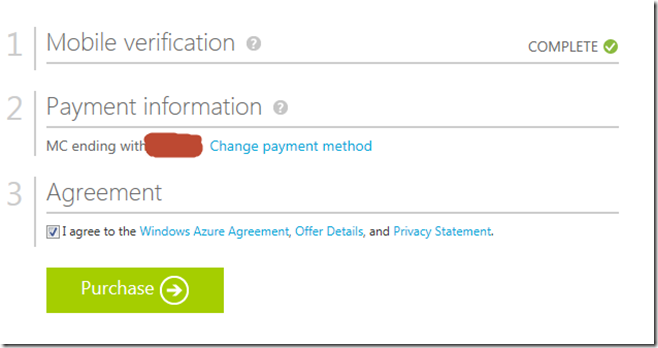 Note, you might have to validate your mobile number and/or put in a credit card number. Click purchase, and after a minute or so, your “Pay-As-You-Go” account is established. You can view it by clicking on the Portal button or visiting the Windows Azure Portal.
Note, you might have to validate your mobile number and/or put in a credit card number. Click purchase, and after a minute or so, your “Pay-As-You-Go” account is established. You can view it by clicking on the Portal button or visiting the Windows Azure Portal.
Linking Your Existing Visual Studio Online Account
Now that you have the “Pay-As-You-Go” account added to Windows Azure, we can click on the Visual Studio Online tab in the Windows Azure portal 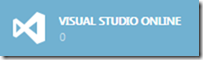 or click the new button.
or click the new button. 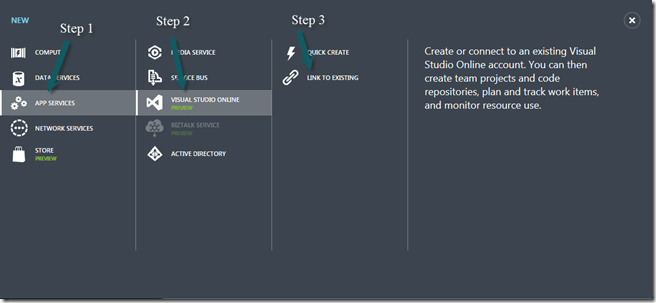 If you click, the new button you will have to navigate to “App Services”, then “Visual Studio Online”, then “Link to Existing”. For me, since my Windows Azure credentials were the same as my Visual Studio Online credentials, it automatically populated the account name. Click the button and the Link to Existing Account message will appear.
If you click, the new button you will have to navigate to “App Services”, then “Visual Studio Online”, then “Link to Existing”. For me, since my Windows Azure credentials were the same as my Visual Studio Online credentials, it automatically populated the account name. Click the button and the Link to Existing Account message will appear.  Once the account has been linked you will see the account ready screen.
Once the account has been linked you will see the account ready screen.  Now, from the Windows Azure dashboard, you will see your Visual Studio Online account.
Now, from the Windows Azure dashboard, you will see your Visual Studio Online account. 
Share on
Twitter Facebook LinkedIn RedditLike what you read?
Please consider sponsoring this blog.