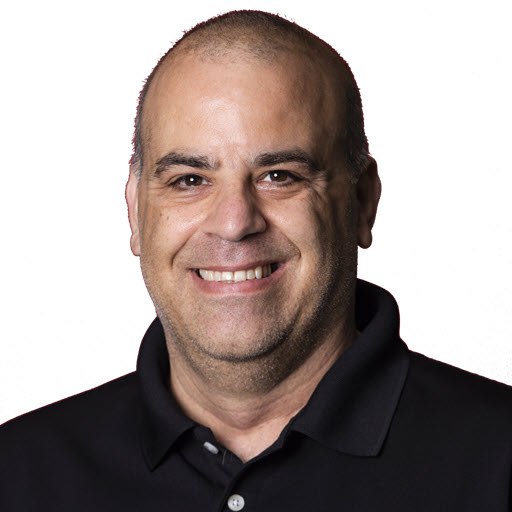Being More Productive with @Todoist
It’s not unusual nowadays for the typical person to be overwhelmed with tasks that we need to get accomplished on a day to day, week to week or just plain need to get done. Whether it’s for work, home, or just some personal tasks, we look to different ways of tracking these items or ways to remind us that we have something to do. Some go old school and tie a ribbon or thread to a finger ![]() Some write down tasks in Franklin planners or equivalent tools. Some followup methods that have been created by “productivity experts”. For me, I used a combination of my multiple emails accounts; work, personal x 2, and communities emails address along with PostIt notes. After my work email box got up to about 100 items I needed to act on and my personal got to about 75, I said enough is enough, I needed to find a better way to track the work I was working and when it was do, so I could better prioritize my day. After searching the web and trying out a few applications I landed on Todoist. Todoist basically provides a service to store your “TODOs”. However, Todoist is not just a todo list. The value is in the meta data that you add to the todo. Things like projects, labels, due dates. reminders, and notes. Granted some of these features are extra, but at a cost of $36 a year, it is reasonable. Todoist is also available on multiple browsers, platforms, phones and plugins to web mail. Look here for the full list.
Some write down tasks in Franklin planners or equivalent tools. Some followup methods that have been created by “productivity experts”. For me, I used a combination of my multiple emails accounts; work, personal x 2, and communities emails address along with PostIt notes. After my work email box got up to about 100 items I needed to act on and my personal got to about 75, I said enough is enough, I needed to find a better way to track the work I was working and when it was do, so I could better prioritize my day. After searching the web and trying out a few applications I landed on Todoist. Todoist basically provides a service to store your “TODOs”. However, Todoist is not just a todo list. The value is in the meta data that you add to the todo. Things like projects, labels, due dates. reminders, and notes. Granted some of these features are extra, but at a cost of $36 a year, it is reasonable. Todoist is also available on multiple browsers, platforms, phones and plugins to web mail. Look here for the full list.
The Application
Main
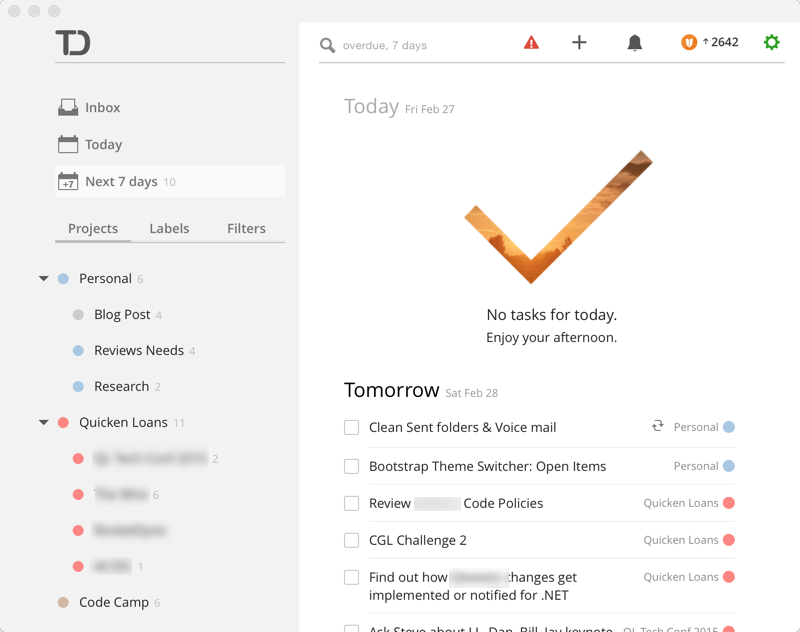
As you can see the interface is quite simple. On the left, we have three links to “views” of your todo list. ‘Inbox” is used for anything that you did not assign to a project. “Today’ contains any items that are due today. ‘Next 7 days’ contain a list of the items due in the next seven days. There are then links to the projects, that you create with the color your assigned them. The slightly grayed out number represents how many items are in the view or project.
Right Side
To the right, we have the todo list view. It contains a header

The header contains the current filter applied (mine is overdue and next seven days). A plus button to add a new task. A bell for you to see the application notifications. The shield and numbers represent your todo Karma rating and how it is trending.
Adding a Task
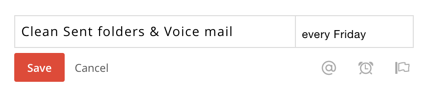
Adding a task is easy. Though out the desktop application the are multiple locations to add tasks and they all look like the image above. You simply type the text you want and optionally set a due date. Due dates can be set by selecting from the popup calendar or typing in text like ‘Every Friday’. See here for date options. Overall the product is simple to use, and it has helped me a lot in the last month.
Just a note, I did not receive anything for this blog post. I wrote the post because the application/service has been beneficial for me and I wanted to share.
Share on
Twitter Facebook LinkedIn RedditLike what you read?
Please consider sponsoring this blog.